Get started
1
Create an account
- Go here and click Sign up for free to begin.
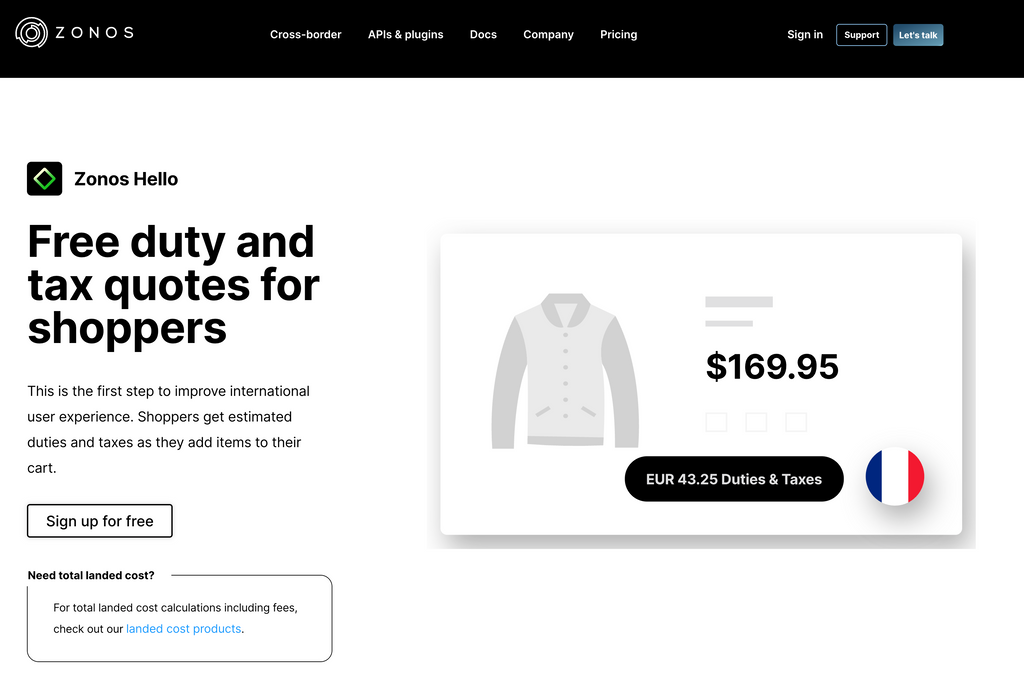
- Once you finish the registration process, check your inbox for an email to activate your Zonos Dashboard account.
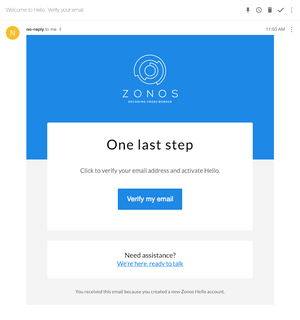
2
Integrate with your site
- After verifying your email, you will receive a second email with your custom Hello script.
- Copy the custom Hello script found in the email.
- Take this script and insert this in the backend of your Miva site before the closing
<body>tag.
Note: Zonos credentials, including your Hello site key, can be found within your Zonos Dashboard Settings -> Integrations.
Need further assistance?
Contact us if you need help with installation.
Hello for Miva
Learn how to install Hello on your Miva site.Are you looking to give your international customers the same kind of shopping experience as your domestic customers? Let us introduce you to Zonos Hello!
When an international shopper arrives at your site, Hello immediately welcomes the shopper and messages them in their local language, letting them know you sell globally. It is quick and easy to integrate our extension and start delivering better experiences for your international shoppers.
If you have the Zonos Checkout for Miva installed, Zonos Hello is automatically included. However, if you want to incooperate Zonos Hello’s currency conversion, please contact our support team (or your onboarding rep if you are in onboarding), so our engineers can add the Zonos Currency Module to your site.
If you plan to use Zonos Hello without the Zonos Checkout for Miva installed, then follow the instructions below to install Hello on your Miva site.