Integrate
Seamlessly integrate Landed Cost with your Magento store by following the steps in this section.
Get started
Start by completing our sign-up form. Onboarding will commence once your account agreement is in place.
Onboarding
Within 24 hours of signing up, a dedicated onboarding representative will contact you to kick off a tailored integration process.
Important: The steps listed below are for your reference and you will be guided through them by your onboarding representative.
Install the Zonos extensions
-
Log in to your Magento admin account.
-
“Purchase” both of these Zonos extensions from the Magento marketplace:
- Duty & Tax
- Hello
- The extensions will be linked to your Magento authentication keys and allow the extensions to be installed via Composer.
-
Follow the Adobe install an extension instructions to complete the installation via Composer.
Note: Hello will automatically get installed during the installation of the Duty & Tax extension because it is listed as a dependency in the Duty & Tax extension's composer.json file.
Important: If you do not “purchase” both Hello and Duty & Tax from the marketplace, then the installation will fail with a package not found error.
Configure Magento
Configure the Duty & Tax extension in your Magento admin:
-
Go to Magento admin.
-
Click on Stores in the sidebar.
-
Click on Configuration in the popup menu.
-
Then click on Zonos in the white sidebar on the next page.
-
Configure the following options as instructed below:
-
Enable - Select Yes in the Yes/No dropdown next to the field “Enabled” in the Magento extension settings configuration. This allows Zonos to display duty, tax, and shipping quotes to your shoppers in your selected, specified countries.
-
Store ID - Copy your Zonos account number from Dashboard and paste it into Magento under “Store ID.”
-
Service Token - Copy your Zonos API key from Dashboard and paste it into Magento under “Service Token.”
-
Carrier Title - “International” will be displayed by default to distinguish quotes from Zonos, but you can change it to your preferred carrier title.
-
Disable for U.S. Addresses - By default, this is set to YES because Zonos is not typically meant to quote domestic orders, so you would select YES to disable U.S. addresses. However, you can select NO if you want Zonos to quote U.S.-addressed orders. Generally, if you are based outside of the U.S., select NO to enable U.S.-addressed orders.
-
Ship to Applicable Countries - Set to All Allowed Countries by default to provide a landed cost quote for any countries you have enabled and set up shipping rates for in Dashboard. If you want to quote for only specific countries, select Specific Countries, then choose countries you wish to ship to in the “Ship to Specific Countries” section.
-
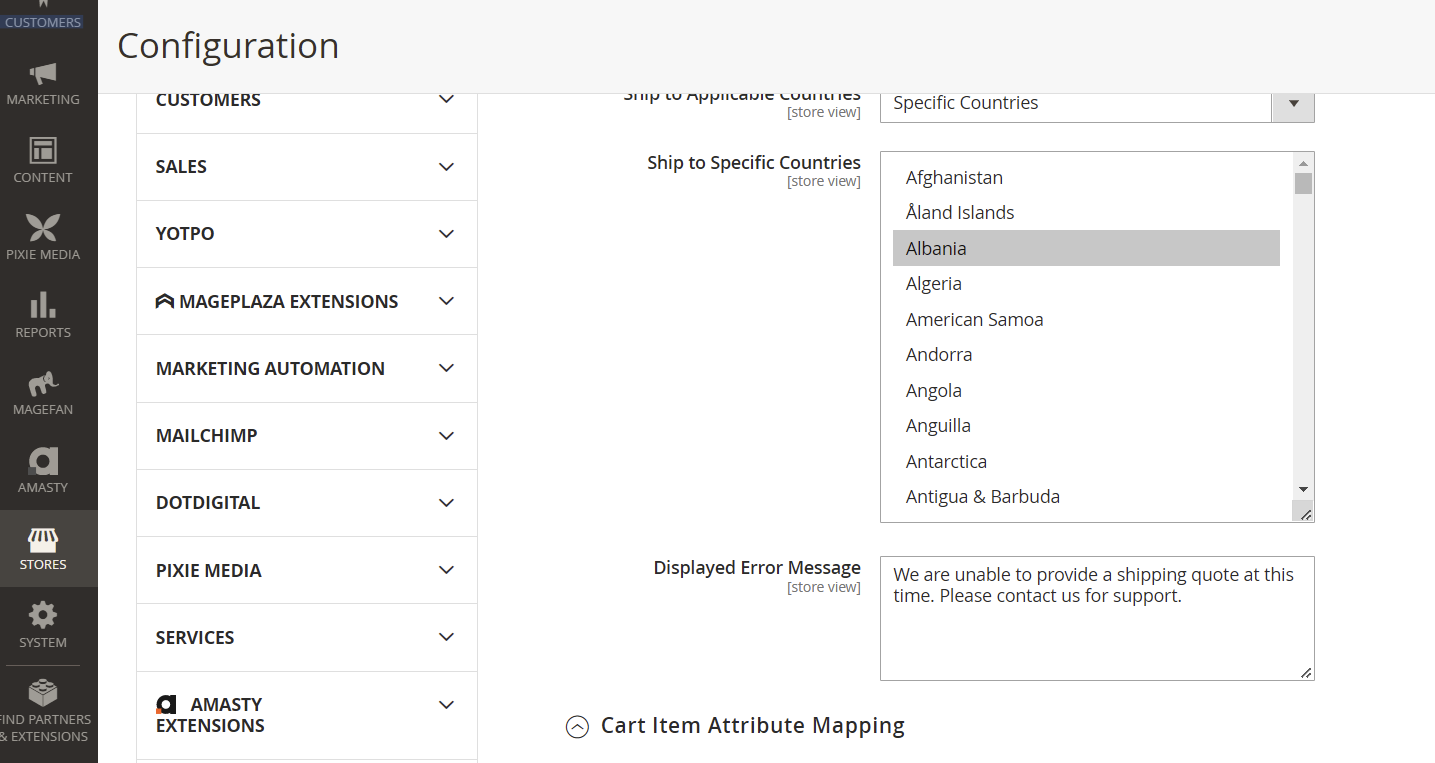
-
Displayed Error Message - Type in the message you want to display to your customer if an international shipping quote cannot be given, or a default message will be displayed (shown in the image above).
-
Cart Item Attribute Mapping - There is product/item-level information that Zonos uses to calculate duties and taxes that Magento does not have fields for, like HS codes. You may use any of these open fields to add additional item information to your catalog.
Map your custom fields, or those missing from Magento, to any of these fields available in the Zonos system for Zonos to recognize what your custom fields communicate. You may need info that is not passed by default for custom rules.
- Length, Width, and Height - Although the extension includes the shipment’s length, width, and height in the description, the measurements require some mapping before they are pulled through. Like the HS codes, there’s a drop-down menu under Cart Item Attribute Mapping (pictured below). Again, you must select the corresponding length, width, height, and HS code fields to input their information.
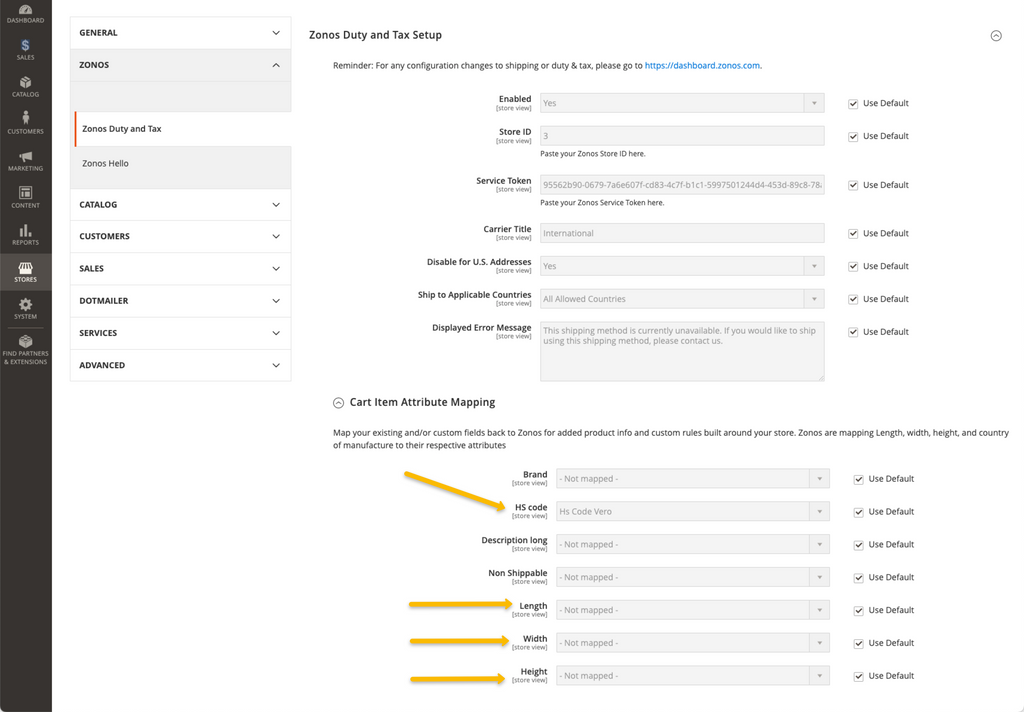
Configure Hello in your Magento admin:
-
Obtain your site key from Dashboard.
-
Go to Magento admin -> Stores -> Configuration -> Zonos -> Zonos Hello.
-
Configure the following options as instructed below:
- Enable - Select Yes in the Yes/No dropdown next to “Module Enable” in the Magento extension settings configuration. This allows the Hello widget to display duty and tax quotes while customers visit your product pages.
- Store ID - Enter your Zonos-provided site key obtained from step 1 into Magento under “Store ID.”
- Currency Conversion Selectors - If you want Hello to convert currency, paste your CSS selectors here. Multiple selectors are separated with a comma, e.g.,
.price,.__current-price,.__subtotal,.__original-price. - Hide Domestic Elements (optional) - If you need or want to hide domestic elements for your international customers, input CSS selectors for elements you want to hide, e.g.,
.nav-6,.action-add.
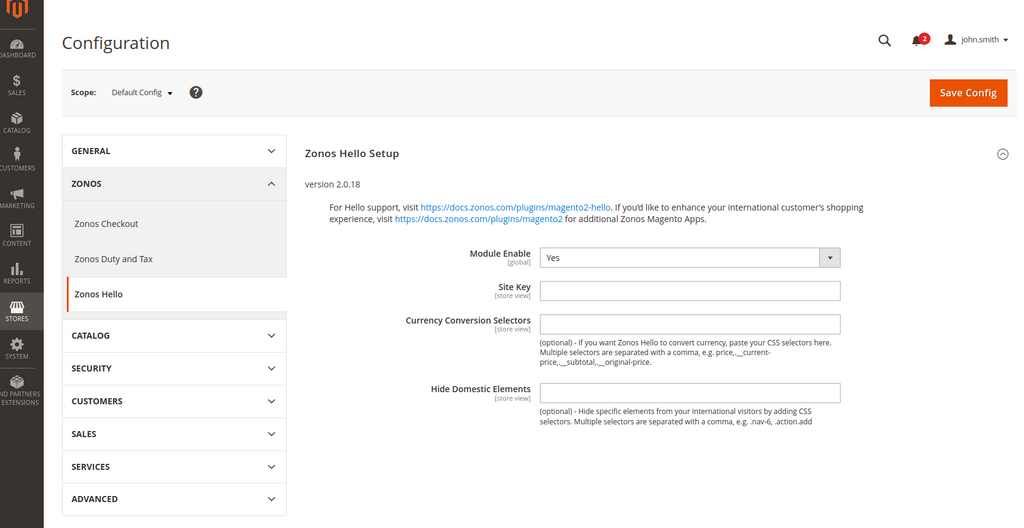
Configure Zonos
After configuring Duty & Tax and Hello from within your Magento admin, you will need to configure their settings in Dashboard. Follow the instructions below to complete the Dashboard configurations and adjust how your landed cost will be calculated.
Configure how landed cost is calculated in Dashboard:
- Log in to your Dashboard account.
- Visit the Landed Cost setup page to learn how to configure the specifics of how your landed cost will be calculated.
Configure your shipping rates in Dashboard:
- Visit the shipping setup page to learn how to configure your shipping settings.
Test
-
Enable or activate your extension within your Magento Admin once all settings have been configured for accurate testing.
- If there are more changes you want to make post-testing, select No in the Yes/No dropdown next to the field “Enabled” until you have adjusted everything to your liking. When you are ready for Zonos to be enabled and live on your site, select Yes in the Yes/No dropdown next to the field “Enabled.”
-
Go onto your business website and add items to your cart. It is best to have a cart over the de minimis value for whatever country you will be testing rates for so that duties and taxes will be due, and thus, you will receive a total landed cost quote.
-
Click Checkout.
-
Add an international address to your checkout. (Note: If you are connected to your carrier’s API via the carrier account connection for shipping rates, you will need to use a legitimate address, or you will not get quotes back.)
- Use this link to generate valid addresses in the country you are testing.
-
The Shipping tab should have a section to enter “Shipping Address” information and a section to choose “Shipping Methods.”
-
If completed the setup correctly, you will see the shipping options you set up in Dashboard, along with a quote for the duties, taxes, and fees in the shipping methods offered.
If you have questions, please contact our support team. If you do not have the resources to complete the integration and need assistance, please contact our Professional Services team.
Uninstall or disable Zonos extensions
How to uninstall Hello and Duty & Tax
If you need to disable or uninstall either Zonos extension, follow the Uninstall modules Adobe Commerce instructions.
Disable Hello and Duty & Tax
Disable Hello and Duty & Tax extensions by selecting No in the Yes/No dropdown next to the field “Enabled” in the Magento extension settings configuration.
Frequently asked questions
What product information should I provide for the most accurate quote on duties, taxes, and shipping costs?
Product information can impact the amount of duties and taxes due and the shipping cost. The more product information you provide to Zonos, the more precise the quote returned will be. Zonos can generate a quote even when this information is unavailable, but recommends providing the following key product details to improve accuracy:
- Weight: Weight impacts your shipping cost, which can affect duties or taxes. Weights in your Magento product listings are automatically used by Zonos when present.
- Dimensions: Dimensions may impact your shipping cost, which can affect duties or taxes. Zonos can utilize product dimensions (length, width, and height) set on each product in Magento, but you must map it in the Zonos app for proper integration.
- HS codes: HS codes impact duty rates and can sometimes affect taxes. Zonos can use the HS codes set in your product listings in Magento, but you must map the HS code field in the Zonos app.
- Country of origin: A product's country of origin impacts duty rates and may affect taxes. The country of origin set in your Magento product listings is automatically used by Zonos when present.
Product details passed to Zonos by Magento
| Product details | Weights | Dimensions | HS code | Country of origin |
|---|---|---|---|---|
| Automatically passed | ||||
| Must be mapped |
Note: Alternatively, you can enter the info into Catalog, overriding the information stored and passed from Magento.
Learn more about product info by platform.
Landed Cost for Magento
Integrate the Landed Cost extension.Learn how to integrate the Zonos Duty & Tax extension for Magento to provide a total landed cost in your native checkout.
With our Duty & Tax extension for Magento, you can give international customers a total landed cost within your Magento checkout, including duty, tax, and brokerage fee calculations with prepayment options. You are able to customize your international shipping options using the shipping carriers and service levels of your choice.
The extension installation described below must be done by an experienced Magento developer. If you have questions, please contact us.
In order for Zonos Landed Cost to work properly, two extensions must be “purchased”: