Features
- Welcome the international customer to your store.
- Enable currency conversion throughout your site.
- Display estimates for duties and taxes.
- Localize the messaging inside Hello.
- Personalize the shopper experience.
- Eliminate customer anxiety toward hidden international fees.
- Zonos Hello supports multi-country eCommerce shops.
1
Get started
- Sign up for Hello - Once you create an account, you will be given access to Zonos Dashboard.
- Installation - Install the Hello for BigCommerce plugin if you haven't already.
2
Install
Important: To get the full functionality of Zonos Hello, please make sure your BigCommerce store is on the Stencil theme engine. There is limited Hello functionality if your store is on Blueprint.
It's quick and easy to install the Hello for BigCommerce.
- Begin by simply logging in to your BigCommerce store.
- Go to https://www.bigcommerce.com/apps/zonos-hello/.
- Click on GET THIS APP to install.
- Once you have installed the app, see below for information on configuring your settings.
3
Configure Hello
Make sure to save any changes by clicking the Update Settings button.
Note: Zonos Hello will be enabled by default.
- Site Key: This is generated upon installation based on your URL domain name. Your Zonos Site Key can be found in the Zonos Dashboard. If you currently do not have an account, sign up by clicking here.
- Zonos Hello: Select the radio button to either enable or disable the Zonos Hello app. Disabling this app will also disable Duty and Tax Quote and Currency Conversion.
- Duty and Tax Quote: Select the radio button to either enable or disable the duty and tax quote. Enabling this feature will show a duty, tax, and shipping estimate to international customers on product pages. This does not show on the cart or checkout.
- Currency Conversion: Select the radio button to either enable or disable currency conversion. Enabling this feature will convert site-wide currency based on country. With Zonos Payments (included in Zonos Checkout), the customer will shop and pay in their local currency. If you use your own payment provider, it will give an estimate based on the Google rate, but the customer will be charged in USD and may have exchange fees applied in addition to what was charged at checkout.
Test changes: Please test any changes you make to your settings to make sure functionality still remains.
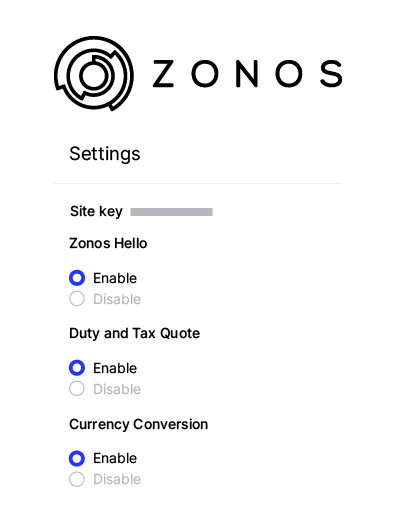
Hello for BigCommerce
Learn about the Hello plugin for BigCommerce.Are you looking to give your international customers the same kind of shopping experience as your domestic customers? Let us introduce you to Zonos Hello!
When an international shopper arrives at your site, Hello immediately welcomes the shopper and messages them in their local language, letting them know you sell globally. It's quick and easy to integrate our extension and start delivering a better experience for your international shoppers.