Check if an item is restricted
The required fields for checking item restrictions include an HS code, country of origin, and the ship from and ship to countries.
To determine if an item is subject to a restriction, follow the instructions provided below for both Dashboard and API (GraphQL).
Dashboard
API
- Go to Dashboard -> Products -> Restrict.
- Click Check restriction.
- Select the Ship from country and the Ship to country.
- Enter the HS code or use Classify to retrieve it by describing the item in the Item description (optional) field.
- Select the Country of origin.
- Select the Restriction types. If you select Prohibitions, the results will only include prohibitions. If you select Restrictions, the results will be both restrictions and prohibitions. If you select Observations, all three restriction types will be checked and returned.
- Click Start check.
- View your results. If any restrictions are found, each will detail the type of restriction, what it Applies to, a Summary of the restriction, the HS code it Pertains to, and Effective dates, if applicable.
Note: To use an existing restriction request as a template for a new one, click on any existing request and then click Use as template in the top right corner. You can then make edits and submit a new request for a restriction check.
Here's an example of a restriction results page:
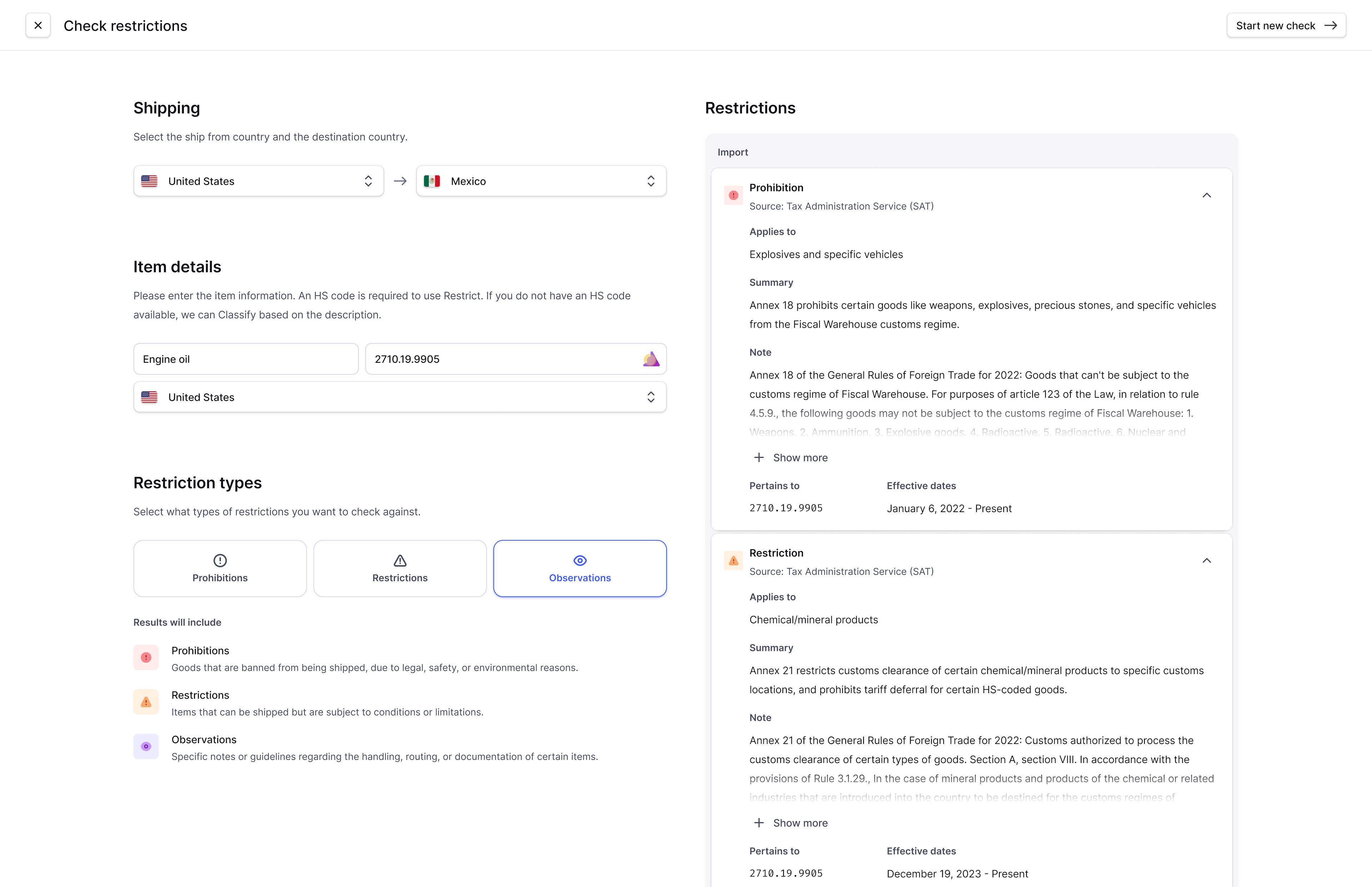
Check for restrictions
Check for item prohibitions, restrictions, and observations with Restrict.
Whether you're looking to check a single item or managing bulk requests, Restrict offers versatile solutions tailored to your needs. Our API supports both individual and bulk restriction checks, while our user-friendly Dashboard is perfect for single item checks. This guide will walk you through the process of requesting restriction checks via the API (both for single and bulk requests) or directly through the Dashboard (for single requests only).