Set up and connect your account
Follow these steps to create your Zonos account and connect Shopify:
Install the app
- Visit the Zonos Duty & Tax app page on the Shopify App Store.
- Click Install on the App Store page. You will then be taken to your Shopify admin.
- From within the Shopify admin, review the requested app permissions and click Install.
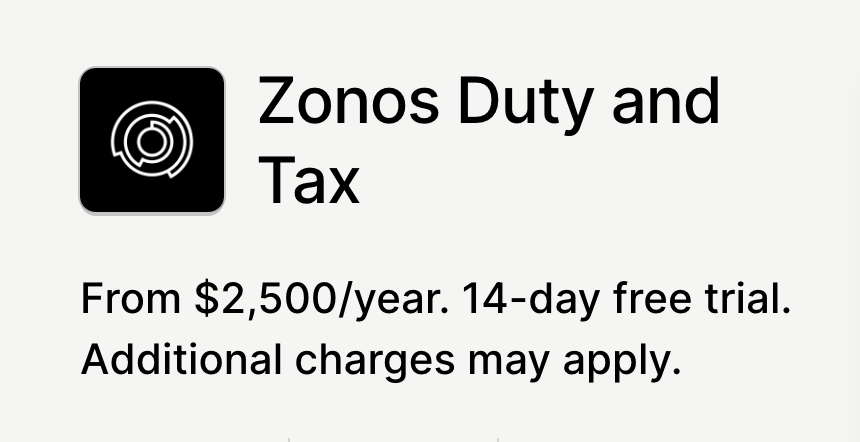
Sign up
- Once the app has been installed, you will be automatically taken to the Zonos settings page within your Shopify admin.
- On the Zonos Duty & Tax settings page, click Get your Zonos Account to complete our sign-up form. Onboarding will commence once your account agreement is in place.
Zonos will auto-classify items without an HS code to provide a classification during the checkout. When providing a quote, we will first look at your Zonos Catalog product listings for HS codes and then at the product listing in Shopify. If neither is present, we will auto-classify the item during checkout. Shopify will only use your default HS code in your store settings if the auto-classification times out. Catalog does not get updated with these auto-classifications.
Onboarding
Within 24 hours of signing up, a dedicated onboarding representative will contact you to kick off a tailored integration process.
Important: The steps listed below are for your reference and you will be guided through them by your onboarding representative.
Connect your accounts
- In your Shopify admin, go to Apps -> Zonos Duty and Tax.
- Click Save.
- Select which annual Zonos plan you need.
- Approve the charges.
Set Zonos as a carrier
Once you have connected your accounts, click Enable in the app settings in Shopify. Zonos will be added to your Shopify shipping zones as a carrier by default. If you previously removed Zonos from your Shopify shipping zones, you can add it back by doing the following:
- Log in to your Shopify admin.
- Go to Settings -> Shipping -> Manage Rates.
- Click Add Rate on the zone you want to add Zonos to.
- Select Use carrier or app to calculate rates.
- Select all of the Services listed.
- If you only want to offer certain services, you can choose which services you want enabled/disabled in Dashboard -> Settings -> Shipping rates -> shipping zone.
- Check the box under Future services: “Automatically show new shipping services to customers when they become available.”
- Click Done.
- Click Save.
Test your integration
- Add item(s) to your cart. We recommend using a higher value (above the de minimis) to ensure that duties and taxes will be due for the order.
- Click Checkout.
- Add an international address to your checkout. (Note: If you are connected to an API for shipping rates, you will need to use a real address or you will not get quotes back.)
- Click Continue to shipping.
- If set up correctly, you will see Zonos quotes (including duties and taxes) in your shipping methods offered.
Frequently asked questions
What product information should I provide for the most accurate quote on duties, taxes, and shipping costs?
Product information can impact the amount of duties and taxes due and the shipping cost. The more product information you provide to Zonos, the more precise the quote returned will be. Zonos can generate a quote even when this information is unavailable, but recommends providing the following key product details to improve accuracy:
- Weight: Weight impacts your shipping cost, which can affect duties or taxes. Weights in your Shopify product listings are automatically used by Zonos when present.
- Dimensions: Dimensions may impact your shipping cost, which can affect duties or taxes. Shopify cannot send product dimensions to Zonos so they must be added using Zonos Catalog.
- **HS codes:**HS codes impact duty rates and can sometimes affect taxes. Zonos can use the HS codes set in your product listings in Shopify if they are available.
- Country of origin: A product's country of origin impacts duty rates and may affect taxes. The country of origin set in your Shopify product listings is automatically used by Zonos when present.
Product details passed to Zonos by Shopify
| Product details | Weights | Dimensions | HS code | Country of origin |
|---|---|---|---|---|
| Automatically passed | ||||
| Add with Catalog |
Note: Alternatively, you can enter any of the above info into Catalog, overriding the information stored and passed from Shopify.
Learn more about product info by platform.
Get started with Zonos for Shopify
Get the app for duties, taxes, and fees at checkout.With this app, you can show the carrier and service levels of your choice with all the duties, taxes, and brokerage fees included at the time of checkout. Zonos handles the shipping calculations and gives you added flexibility with your international shipping options.