Integrate
Seamlessly integrate Checkout with your Wix store by following the steps in this section:
Get started
Start by completing our sign-up form. Onboarding will commence once your account agreement is in place.
Onboarding
Within 24 hours of signing up, a dedicated onboarding representative will contact you to kick off a tailored integration process.
Important: The steps listed below are for your reference and you will be guided through them by your onboarding representative.
Install the Checkout block
Your Project Manager will handle the installation for you during the onboarding process. The block cannot be installed on your own. To allow Zonos to install on your behalf, please set up admin access for Zonos to makes changes to your Wix site.
Add product information
Product weights can be stored in either Wix or Catalog (if entered in both places, Zonos will use the weight from Catalog for calculations). Wix does not store product information like HS codes, country of origin, and dimensions natively, so this will need to be saved in Catalog. If this information varies by product or dimensional weight is a concern, save it in Catalog.
Styling
Optional—Zonos will install two international cart pages (one cart page for mobile and one for desktop) and a confirmation page on your site.
- International cart pages: The background of the international cart page will default to white. To update the background color to match your branding, go to Edit site → Pages and menu → Store pages → Cart page. Scroll down until you see the two international checkout cart pages and adjust as desired.
Please do not delete any elements on these pages without consulting with your Zonos Project Manager.
- International confirmation page: To edit the default order confirmation page that will be shown to international shoppers, go to Edit site → Pages and menu → Site Menu → Checkout complete and update as desired.
Test your integration
Now that you have set up your account and your block, you are ready to test the integration. Start by enabling test mode:
- In the Wix backend, click Edit site.
- Click on the blank space to the left of your cart button to locate a hidden Hello flag.
- Toggle Use Zonos to enabled.
- Under Code packages, expand eitanwaxman → zonos → zonos-config.json.
- Set
environmenttolog.
When in test mode, Zonos will only redirect if &zonos=true is entered at the end of the URL. You can add this to each page while you test to view how the Zonos block will behave once live.
Now that you are in test mode, you are ready test your integration.
For advanced testing, create a Wix test site to test as a shopper by clicking the dropdown arrow next to Publish then Create test site. Paste the test site URL into a new incognito window.
Turn Zonos live
Upon successful testing, you are ready to go live:
- In the Wix backend, click Edit site.
- Click on the blank space to the left of your cart button to locate the hidden Hello flag.
- Toggle Use Zonos to enabled.
- Under Code packages, expand eitanwaxman → zonos → zonos-config.json.
- Set
environmenttolive. - Click Publish.
Checkout example
Below is an example of the checkout page your international customers will see. Your page will have your branded logo and colors.
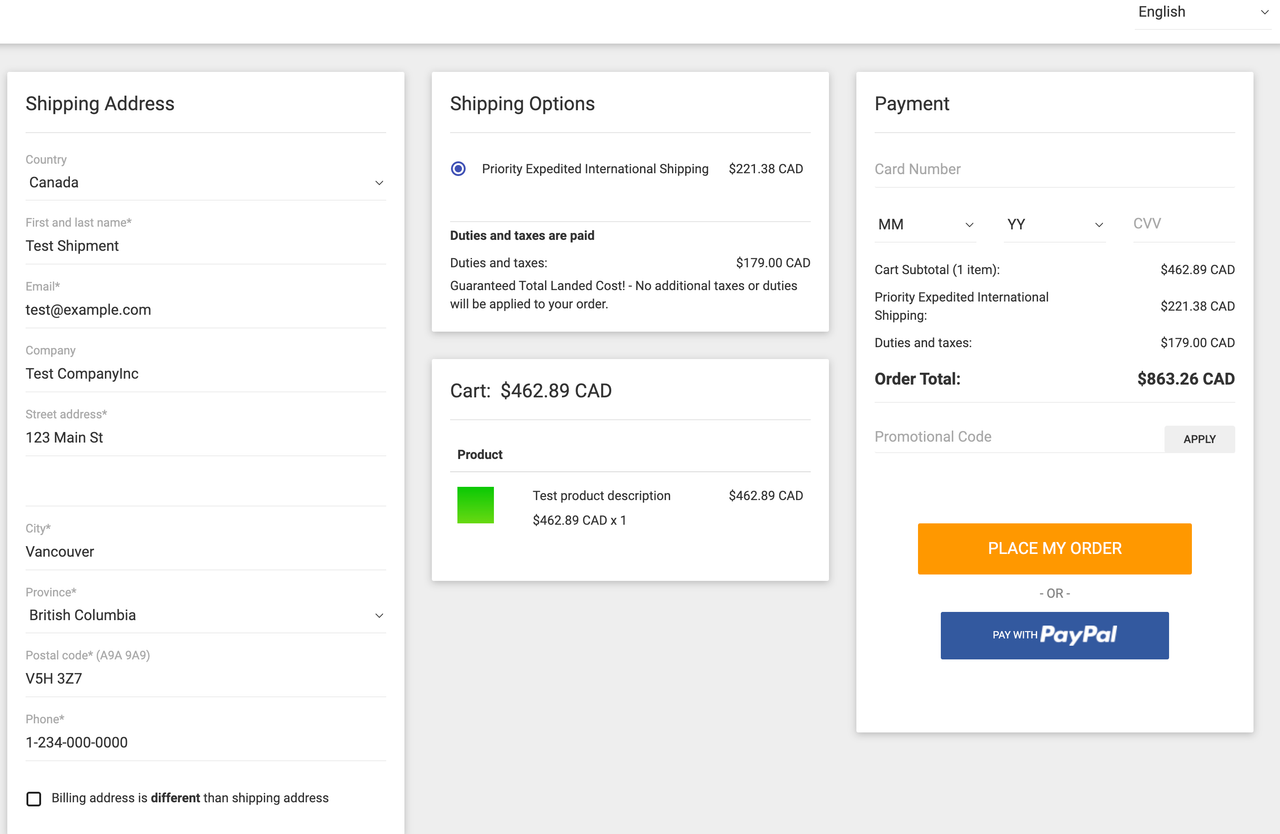
Frequently asked questions
How can I verify the correct store ID and API key are being used in the Wix block?
These credentials are entered by Zonos when installing the app. To confirm these credentials are correct:
- In the Wix dashboard, go to Developer tools → Secrets manager.
- Confirm the Store ID in Wix matches your Zonos account number in Dashboard → Settings → Integrations.
- Confirm the API key in Wix matches your Rest API key in Dashboard → Settings → Integrations.
What product information should I provide for the most accurate quote on duties, taxes, and shipping costs?
Product information can impact the amount of duties and taxes due and the shipping cost. The more product information you provide to Zonos, the more precise the quote returned will be. Zonos can generate a quote even when this information is unavailable, but recommends providing the following key product details to improve accuracy:
- Weight: Weight impacts your shipping cost, which can affect duties or taxes. Weights in your Wix product listings are automatically used by Zonos when present.
- Dimensions: Dimensions may impact your shipping cost, which can affect duties or taxes. Wix cannot send the dimensions for your products to Zonos so they must be added using Zonos Catalog.
- HS codes: HS codes impact duty rates and can sometimes affect taxes. Wix cannot send product HS codes to Zonos so they must be added using Zonos Catalog.
- Country of origin: A product's country of origin impacts duty rates and may affect taxes. Wix cannot send the country of origin for your products to Zonos so they must be added using Zonos Catalog.
Product details passed to Zonos by Wix
| Product details | Weights | Dimensions | HS code | Country of origin |
|---|---|---|---|---|
| Automatically passed | ||||
| Add with Catalog |
Note: Alternatively, you can enter any of the above info into Catalog, overriding the information stored and passed from Wix.
Learn more about product info by platform.
Checkout for Wix
Integrate Checkout with your Wix store.
Before integrating Zonos Checkout with your site, please make sure you are familiar with how it works: